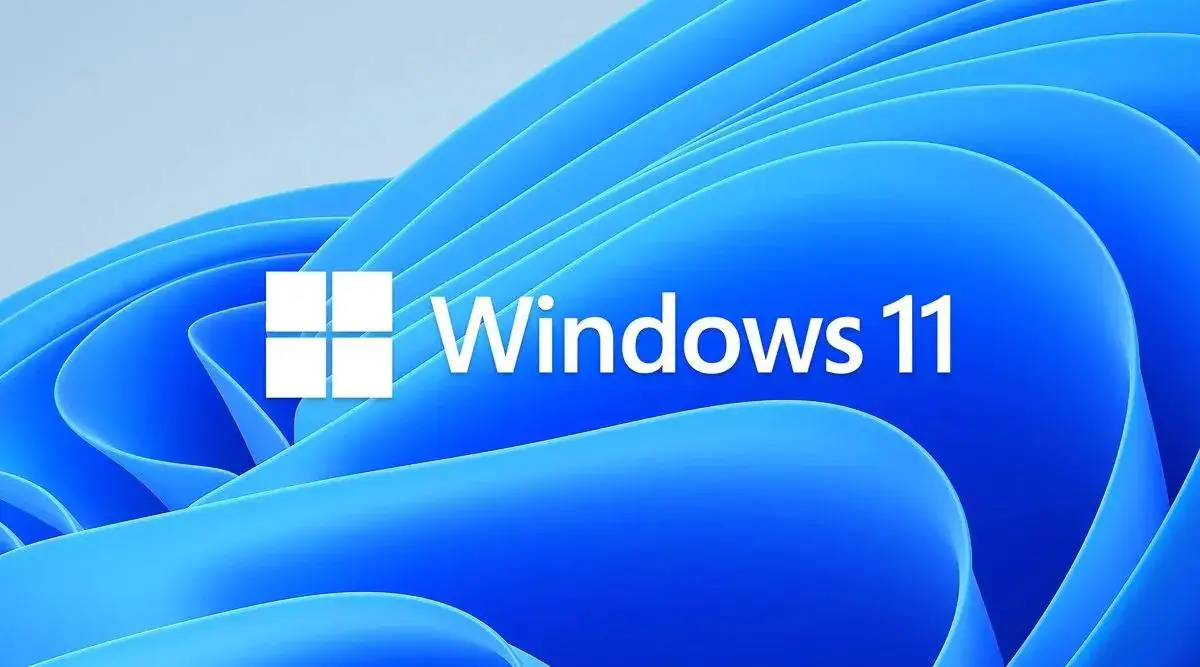Microsoft leaves no stones unturned to surprise its users. It has released another upgrade to its windows series. In the past few months, the way people consume technological innovations has changed completely. From meetings to classes, everything has changed incredibly online. We have seen a substantial requirement for the users to have a more personalized experience to connect during this phase. That is what motivated Microsoft to bring Windows 11 for their users.
It has released the new Windows version on Oct 5. However, if you have an old device, you might have to wait for a while as it will release in phases. Here we are going to introduce some of the highlighted features of Windows 11 that you will love.
Windows 11 features that don’t let you settle for less
Yet another update, and Windows doesn’t fail to mesmerize their users with their features. Here we will present you the incredible features of Windows 11 won’t let you wait any longer:
Create your virtual desktop
This new Windows update has put an end to the hassle of switching between multiple windows and tabs. It has simplified the designs to encourage the users to experience convenience and ease. You can now keep a separate virtual desktop for all your different activities. Suppose you are managing both Office work and College projects at the same time. Now you can manage both of them using multi virtual desktops. You can find this excellent feature on the taskbar, where you can toggle between your multiple virtual desktops. Get the flexibility to work on different purposes simultaneously by eliminating interruptions during your workflow.
Improved Widgets
Just like the new Windows 10 update, Windows 11 also have improved their widgets feature. Widgets provide convenience to the users by adding all the small information-based graphical icons in a particular place. This feature is designed to give the offer to glance over the various information such as news, weather, temperature, sports headlines, and stocks update. It allows you to have a glance over the things you choose to watch. You can access them at your newly redesigned taskbar, where you can also maximize it to the whole screen.
Connect using Teams
Microsoft believes in bringing people together. Now you can instantly connect with your loved ones using the Teams feature. No matter where you are and what device others use, you can immediately join the chats, click on video calls and voice calls with your entire personal contacts. It doesn’t matter whether the person you want to connect with has downloaded the Teams app or not. You can still connect with them using the two-way SMS feature on our latest Windows update.
Use snap layout
As we have already described how Microsoft concerns user experience, this new update has focused on the same. It has reduced the hassle of switching between multiple windows using the snap layout feature to encourage productivity. Now you can easily change the layout of different windows using the feature to have better productivity. Using this feature is very simple. All you have to do is move your cursor to the top right corner of the Window you are using. Now you can see a square box between the minimize and X icons. Hover over to this icon to set the snap layout as you need. The position you window where you like that best suits your needs.
Start menu on the center.
The most significant visual transformation you can see in Windows 11 is accessing the start menu on the center. In all the previous versions of Windows, you can see that the start menu positions on the left-hand corner only. But this time, Microsoft has positioned it on the middle of the screen at the bottom.
Best for Hardcore gamers
If you are a hardcore gamer, then upgrading to Windows 11 will only multiply your joy. Microsoft always takes care of video gamers. Right now, a substantial amount of the population must be using Windows for playing video games. Windows 11 offers the ultimate method to unlock your hardware’s full potential. For gamers, this update brings so many things for you, such as Direct Storage with Auto-HDR for quick loading time and captivating visuals to give a wonderful experience. The Direct X 12 Ultimate enables a breathtaking graphical experience. Gamers can access more than 100 high-quality PC games, with new video games rolling over frequently.
Is your system compatible with Windows 11 update?
Ever since the announcement of Window 11, there has been a lot of noise about the operating system’s compatibility. If you are still wondering whether your PC is compatible with the new version of Windows, then you will get your answers here. Below is the list of requirements released by Microsoft recently to have a Windows update:
- Processor: 1 GHz or more with a minimum of two cores on a compatible 64-bit processor or SoC.
- RAM: 4GB
- Storage: 64GB
- System Firmware: UEFI, Secure Boot capable
- TPM: Trusted Platform Module 2.0
- Graphics Card: DirectX 12 or later with WDDM 2.0 driver
- Display: 720p, 8-bit per color channel, at least 9-inch diagonal
- Internet Connection and Microsoft Account: Windows 11 Home requires an active internet connection and a Microsoft Account to complete the initial stage. First-use setup of the OS, or when switching a device out of Windows 11 Home in S-mode.
How can you download Windows 11?
If your PC fits the compatibility criteria, then you must be excited to get a windows update. Download this new upgrade is completely free. If you have an old PC version, then it might take some time to get Windows 11 update. As per Microsoft, all the eligible devices will upgrade for free by mid-2022. However, you can manually download the Windows update to break the wait. If you have the patience to use this incredible innovation, then you will be introduced in a few months automatically by the time. And if you can’t wait, then follow our tips.
You can download this new version of Windows just like the previous ones. Just move to the settings icon> Update & security> Windows Update, then click Check for Updates. As you scroll through the page, you can see a Feature update to Windows 11. Now click on the download and install button.
Now, you don’t have to be worried if you are unable to find any updates available for your windows. The most appropriate option will be to download Windows 11 installation Assistant. Now click on the Run option to check it is compatible with your PC. Now click on the Install and finish to complete the process. Once it is done, your system will ask for a restart. Your PC will restart several times during these processes. So, you don’t have to worry about it. Just keep your PC on and wait for the process to finish to get your Windows 11.
Still, if Windows 11 doesn’t run on your PC, it is recommended to wait until you get the update for your system as other options might harm your PC.